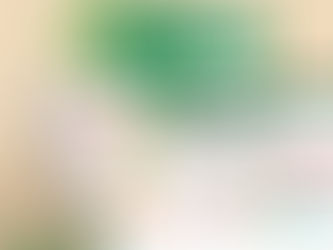Top 5 Useful Office Scripts for Automation
Oct 9, 2024
2 min read
0
148
0
Office Scripts is a powerful feature in Microsoft Excel that allows users to automate repetitive tasks, enhance productivity, and streamline workflows. By leveraging JavaScript-based code, users can create scripts to perform a variety of functions within Excel. Here are five of the most useful Office Scripts for automation.
1. Data Formatting Script
One of the most common tasks in Excel is formatting data for better readability. This script can automatically format ranges of data, applying styles, font sizes, colors, and borders. For example, you can create a script that applies a specific format to a selected table, making it visually appealing and easier to analyze.
Example:
```javascript
async function main(workbook: ExcelScript.Workbook) {
const selectedRange = workbook.getActiveWorksheet().getSelectedRange();
selectedRange.getFormat().getFill().setColor("lightblue");
selectedRange.getFormat().getFont().setBold(true);
}
```
2. Bulk Data Entry Script
If you frequently need to input large volumes of data into Excel, a bulk data entry script can save time. This script can be used to populate a worksheet with predefined values, such as monthly sales data, product inventories, or customer information.
Example:
```javascript
async function main(workbook: ExcelScript.Workbook) {
const sheet = workbook.getActiveWorksheet();
const data = [
["Product A", 100],
["Product B", 200],
["Product C", 150],
];
sheet.getRange("A1:B3").setValues(data);
}
```
3. Automated Reporting Script
Generating reports can be tedious, but with an automated reporting script, you can quickly summarize data and create a formatted report. This script can pull information from various sheets, calculate totals, and even create charts based on the data.
Example:
```javascript
async function main(workbook: ExcelScript.Workbook) {
const sheet = workbook.getActiveWorksheet();
const salesData = sheet.getRange("A1:B10").getValues();
const totalSales = salesData.reduce((sum, row) => sum + row[1], 0);
sheet.getRange("D1").setValue("Total Sales:");
sheet.getRange("D2").setValue(totalSales);
}
```
4. Email Notification Script
For teams that need to stay updated on specific metrics or deadlines, an email notification script can automate alerts based on cell values. This script checks a defined condition in the worksheet and sends an email if the condition is met, keeping stakeholders informed.
Example:
```javascript
async function main(workbook: ExcelScript.Workbook) {
const sheet = workbook.getActiveWorksheet();
const value = sheet.getRange("B1").getValue();
if (value > 100) {
await workbook.getApplication().sendEmail({
to: "example@example.com",
subject: "Alert: Value Exceeded",
body: `The value in B1 has exceeded the limit: ${value}`,
});
}
}
```
5. Data Cleanup Script
Data often needs to be cleaned and standardized before analysis. A data cleanup script can remove duplicates, trim spaces, and convert text to a consistent format. This automation is essential for maintaining data integrity.
Example:
```javascript
async function main(workbook: ExcelScript.Workbook) {
const sheet = workbook.getActiveWorksheet();
const range = sheet.getUsedRange();
const values = range.getValues();
const cleanedData = values.map(row => row.map(cell => String(cell).trim()));
const uniqueData = Array.from(new Set(cleanedData.map(JSON.stringify))).map(JSON.parse);
range.setValues(uniqueData);
}
```
Conclusion
Office Scripts provide a versatile way to enhance efficiency in Excel by automating common tasks. The scripts highlighted above can significantly reduce manual effort, allowing users to focus on more critical aspects of their work. Whether you’re formatting data, generating reports, or cleaning datasets, Office Scripts are an invaluable tool for any Excel user. Start exploring these scripts to boost your productivity today!